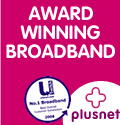Designed and badly produced by Woody © Copyright Reserved
Page
last updated: 2nd Oct 2006 - 18:00
Return to Woodygems Home Page
Woody's
guide to getting Broadband
Read
this first:
The Sanity Clause
This
guide is long and ugly, but never-the-less, if you are serious about
wanting to install Broadband, you should read it all and follow the
links.
This
guide has been written by a guy who is a real IT
Manager - but you shouldn't be impressed by that.... I have
researched, purchased and currently use, all the products and
services featured in this guide. I still recommend everything that I
feature, and if I had to do it all again, I still would - using exactly
the same steps as I list below. In fact, I just have installed
Broadband for my Mum - and if your Mum is like mine, you will know that
it is important to buy stuff that is easy to use and doesn't break, in
order to stop her from continuously calling me up (she just emails me
all of the time - now she has broadband ....).
Important
Notes:
1.
I have no connection to any of the companies who produce the service or
products listed, neither do I receive any financial gain from
recommending them - except, if you refer me for the
PlusNet service - I get 25p off my next ADSL bill in 12 months time,
which is kind of
cool - and it's no skin off your nose.
2.
This is a guide
only, and not to be relied on. It
is only designed to be used by people based in the UK and it is only
designed to enable you to install the best price/performance Broadband
access on a home PC - that is - a PC that you own, NOT
a notebook PC that is owned by your company (or the one I work for) and
supplied to enable you
to work for the company.
3.
It is quite easy to buy an "all-in-one" Broadband package that includes
the broadband modem. Most of these modems connect to your PC via USB.
This is a bad idea, if you
want to connect your company Notebook to Broadband, as it invariably
means installing, on your company Notebook, extra drivers and software
- and a lot of companies and IT departments won't be so cool about that
- especially if you screw up something and have to take your notebook
to them to be fixed.......
The
solution recommended, will, for most people, probably enable them
to connect their company provided Notebook PC to Broadband without
installing any additional software or otherwise changing configuration
settings. This is a really good thing (particularly, if you work
for
the same company as me). It will also allow you to concurrently connect
more than one PC (if you are a 2 or more PC family) to the Internet via
Broadband. In addition, a USB ADSL Modem will, for most products,
only allow you to connect one PC to the Internet at the same time. The
additional cost of an Ethernet ADSL router is really marginal (the
router I recommend below costs £30.90 inc VAT and Del - at this
price, you are unlikely to break the bank, which is why I have chosen
it).
However,
please still check with
your IT Support and/or Company
Security Manager before connecting your company notebook to Ethernet
Broadband.
Note:
that for the purpose of this quick guide, broadband is ADSL - you can
find out more about ADSL/Broadband and the various Broadband ISP's here.
The
bottom line .....
The
total cost is £41.73 for
installation - which includes all the
hardware you need and initial ISP first month fee - followed by (from)
£14.99
per
month for up to 8MB Broadband Service.
Note: All prices on this page include VAT and Delivery (see date at top of
page for when prices were last checked).
If you are in a hurry, just follow
these 9 steps and you will have broadband installed and operational
using the best price/performance Internet Service Provider (ISP) and
Broadband kit I can find. For each step, it's not mandatory, but there
are Top Tips and
additional info in the right hand column.
Are
you ready? Then let's go .....
Step
1
|
Check that your home PC has an Ethernet network adapter
installed - as this is what you are going to be connecting Broadband
to. Most do. If it doesn't you will need to buy one - see link to the
right.
|
PCI
Ethernet card for Desktop PC
Note: This one costs £3.68from eBuyer. Just
add it to the eBuyer order for the ADSL Router you will need (in Step 5
below).
|
Step
2
|
Click the Broadband availability checker
and type in your phone number to check that you can get Broadband at
your house (or wherever you want to put it). |
Broadband
Availability Checker
Top Tip!
If your number is shown as possibly
too far
from the exchange for Broadband, and your request for installation does
fail,
it could be that your installation failed due to a BT database, rather
than a real line check. In that case, call PlusNet (or the ISP you
intend to use) and ask them if they will do a "Manual Order" for you.
Not all ISP's will do manual orders - which attempt to get a BT
engineer to visit and actually check your line for ADSL capability,
rather than just a database.
Note
From 1st April 2006, BT state that most of their exchanges
have been upgraded to MaxDSL (see STOP PRESS below). The
broadband availability checker has therefore now been upgraded to give
an estimate of the max speed you are likely to get if you buy
broadband from an ISP providing MaxDSL connectivity.
|
Step
3
|
If your house is within range of a Broadband enabled
exchange, click the flashing PlusNet logo to the right, to sign
up with PlusNet for the service.
Note: I recommend
PlusNet because I use them and because I think they provide the best
service for the lowest price. However, you are free to buy ADSL from
whoever you like. Please click here
for a more detailed
explanation of what you ought to consider in selecting a Broadband ISP
(Internet Service Provider).
STOP
PRESS 02/10/2006
The Sunday Times has a very interesting article on the "challenges"
people have been having with combined telephone and broadband deals
such as TalkTalk, Orange and NTL etc. Interestingly, the article
recommends Plusnet and says that Plusnet also top Uswitch's survey of
ISP's. Click
here to read the Sunday Times article.
|
STOP
PRESS 06/04/2006
BT
have now upgraded nearly all of their exchanges to "MaxDSL". This is
new technology that automatically and dynamically configures your line
to run at it's fastest - up to 8MB for those closest to the exchange,
and for even those folks furthest away, probably more than 1.5MB.
Plusnet, as standard, are now signing new customers onto MaxDSL at no
extra cost.
Sign up for the package that most
suits you (I reckon the "Broadband
Plus" product for £14.99 a month would be appropriate for 80% of folk
just starting out) and
choose the "No cost USB Modem" version. You won't be using this - but
it's always good to have a free spare.
If you
sign up for Plusnet by clicking on the banner above, you can also sign
up for WiFi (wireless) internet access from any BT OpenZone access
point at a cost of 7p(ex VAT)
per minute. There is no additional subscription fee - just pay for
the minutes you use.
Note:
Not all Broadband ISP's and routers support VPN connections - such as
Microsoft VPN, Aventail and Neoteris. The products on this page have
been tested
as working with the hardware recommended in this guide in combination
with Broadband from PlusNet. However, there are random reports (none
clear enough to quote) that Neoteris does not work with all Broadband
ISP's - I'm not sure why. (Tiscali users also report particular routing
problems and Neoteris also doesn't work with new.net ).
If you are intending to run a VPN connection over Broadband other than
PlusNet, you should
check with your ISP that this is supported.
|
Step
4
|
PlusNet will email you when ADSL is
activated on your line, but you can watch the progress of your
order on the PlusNet web site using the details that PlusNet will email
you as a result of your order.
Once ADSL is activated, you
should then go to step 5. and 6. |
Top
Tip!
You can only get Broadband
if you have a BT line (although if you don't have a BT line, your phone
service provider may be able to offer you something similar) and if you
register with BT to manage your phone account online (it's a free
service), you can watch the status of BT's installation of
your Broadband connection.
Register for BT online
account management
|
Do
not go to steps 5. and
6. until you have ADSL activated - otherwise, you might find you buy
the kit - which, you are stuck with if, for whatever reason, BT can't
enable your phone line
for ADSL.
Step
5
|
Buy this Safecom
SART2-4115
Router for £30.90 delivered. You
can find out more about this router in the Safecom
SART2-4115 user Forum.
This router has 5 Ethernet network ports - one to connect to your
home PC, and the other 4 to connect to any other PC's in your household
to provide
Broadband to them also.
UPDATE:
There is now a cheaper 2 port (1USB and 1 ethernet port) version of
this router, the Safecom
SART2-4112 for £27.34 delivered. (But given it is only 3 quid
cheaper than the 5 port router above, it's hardly worth bothering with
unless you can get a better price as sometimes, ebuyer do good deals
on it)
Note
1
The Safecom
routers above are a "wired" ADSL router, that is, you need to connect
your work notebook and home PC's to it using cable. However, for
£52.00 you can buy the wireless version of this router, Safecom SWART2-54125 This has the same
"wired" functionality as the Safecom SAMR-4114 above, but in
addition, adds the capability of connecting via wireless at speeds up
to 54MB (for geeks, it's an ADSL2/2+ 802.11G wireless router).
If your company currently
doesn't let you connect your work notebook to networks via wireless,
it's probably only going to be a matter of time before that policy
changes, so if you can afford the extra, I would recommend buying a
wireless router.
It will be slightly more complex to set up,
but there is loads of help and advice out on the internet in the SWART2-54125
forum - and of
course, it comes with a manual - but you probably won't read that, will
you .......
Stop
Press 02/10/2006
The SWART2-54125 Safecom router seems to be out of stock. I have done a
bit of research and it seems that (although I don't have any experience
of it myself) the Netgear DG834G v3 is being highly recommended. Note
that this is the V3 version - which contains a different ADSL chipset -
the TI AR7. ADSL modems with the TI chipset seem to be getting
faster synchronisation speeds on Max DSL (the type of broadband you get
from Plusnet). I can vouch for this. I don't have a Netgear router, but
a different type with a TI chipset - with which I get a 0.5MB speed
increase over my Dlink router. You can currently get the Netgear DG834G
for £55.88 and free delivery from eBuyer.
Customers are reporting that eBuyer are shipping the V3 version of this
router - but beware, your mileage may vary.
Note
2
If you are
connecting more than one PC to
Broadband, you will need one of these
CAT5 cables for each PC in addition to the first PC that
you are going to connect. Note: That these cables come in various
lengths, the one pointed to is 3 Metres, but you can choose the lengths
that are appropriate for your own installation.
|
Note: The
Safecom SAMR-4114/5 router was previously the the Origo
ASR-8400.
For more information on ADSL
routers, product and ISP reviews - check out ADSLguide.org.uk
Note:
Not all routers support VPN. The hardware recommended in this woodygems
guide has been tested as working fine with MS VPN, Aventail and
Neoteris. Before purchasing different hardware, be sure to check that
that your intended purchase does support VPN (Aventail and Neoteris
etc) functionality if you need
it.
|
Step
6
|
Buy an ADSL
Nation XF-1e filter from this page.
You really need a filter because it allows you to make
phone calls while you have broadband connected. Most filters are really
crap - this is the only one that won't give you problems - i.e. it will
allow you to make and receive phone calls at the same time as you are
surfing the Internet with Broadband without interference.
Note: If you sign up for Plusnet by
clicking on the PlusNet icon above, you don't need to buy this filter.
The USB modem that comes free when you join PlusNet also includes two
filters - which while not as good as the ADSL Nation filters, are
probably good enough for most folk.
|
Top Tip!
You need a micro filter because it stops the higher ADSL carrier
frequencies - that will now be sharing your voice line - from bleeding
into your voice calls and sounding a bit like conventional modem
interference. You can buy much cheaper micro filters, but
you get what
you pay for, and the furthest from the exchange you are, the more
amplification your adsl modem needs to make to the signal - increasing
the chance that it will break through into your voice calls if you use
a cheap filter.
|
Step
7
|
When it all arrives, plug it together, and
go and get ALL of the (free) software products listed below and
install on
your Home PC NOT ON YOUR COMPANY PROVIDED PC
- UNLESS YOUR COMPANY TELLS YOU IT IS OK
-
before you connect your home PC to the Internet. |
Top Tip!
OK, so this is a bit of a chicken and egg situation. You can't download
these tools unless you are connected to the Internet. Let's just say
that if you connect to the Internet before installing this stuff - it's
your risk.....don't say I didn't warn you - just be quick.
|
Step
8
|
If
you do not have an antivirus program running on your home PC, then you
shouldn't connect to broadband internet. Most people have Norton, Symantec or McAfee
etc installed when they buy a PC, but then the licence runs out - and
so do the Antivirus updates that keep the software current and able to
detect the latest viruses.....
If you do not have an
antivirus program, or your existing antivirus program is no longer
being updated, one of the best Antivirus tools is Avast - and it's free for home use!
|
|
| Step
9a |
A software firewall. This one is
ZoneAlarm, it's not the best, but it's the easiest to
configure personal firewall that you can get for free. You need to
appreciate that I am trying to save you money....
If you are slightly more geeky, I think that the free Kerio
Personal Firewall which is probably technically better and works
with Voice Over IP (VOIP) applications (free telephone calls using the
internet), but less intuitive
to configure.
|
Top Tip!
A good site that
reviews personal firewalls and has tools that can remotely test yours -
to see if it really is repelling invaders, is www.pcflank.com
|
| Step
9b |
A tool that will
remove "SpyWare"
that sometimes gets installed while browsing the
Internet. This tool is called "Adaware"
and it's free. |
Top
Tip!
Don't forget to update the
Adaware database (once you have installed Adaware) by clicking the web
update icon (while connected to the Internet) which is the world and
magnifying glass icon, second from right at the top of the Adaware
window.
|
| Step
9c |
Here's another
"Spyware"
removing tool. It's called "Spybot"
and again it's free. You should use both Adaware and Spybot in
conjunction with each other. |
Top
Tip!
Don't forget to update the
Spybot
database (once you have installed Spybot) by clicking the "search for
web updates" button (while connected to the Internet) on the main
Spybot screen. |
| Step
9d |
This
is real belt and braces, but get and install this alternate Spyware
detector Bazooka Adware
that is rapidly gaining a following. It found Spyware on my PC that
Spybot and Adaware didn't.
|
|
Return
to Woodygems Home
Page
Errors
on this page or links that don't work?
Please click here
to email the
Author. Note: that I have too much mail as it is so I can't
answer
questions or give personal advice. However, I would be delighted if you
emailed me with constructive advice on
suggested page updates.